What is white balance on your iPhone camera and how to change it? Light has different colors. When the sun nearly sets (the golden hour) the light has an orange warm color. On a cloudy day the light is blue and cold. This color temperature is expressed in Kelvin. The higher the Kelvin value, the bluer the light. Warm red light has a low Kelvin value. On a sunny day, when the sun is at the highest point, the light temperature is 5600 Kelvin.

We continue to see the color white at the different color temperatures, because our brains correct that. A photo made with incandescent light can sometimes be too yellow and almost orange and a photo taken on a cloudy day too blue. This color cast is prevented with the white balance. This ensures that the color temperature is corrected, so that white is white again and the other colors are displayed properly.
iPhone camera white balance and the iPhone Camera app
The automatic white balance of the iPhone works very well and there is usually no reason to correct it. You can also adjust the white balance for creative reasons. You can emphasize the colors and atmosphere of a photo by making the light warmer or colder. For example the warm colors of a sunset or the cold atmosphere of a snowy landscape.
If you don’t agree with the automatic correction or want to change the white balance for a creative reason, you can’t do that in the iPhone Camera app. In other camera apps such as Lightroom CC Mobile and CameraPixels you can set the white balance.
How to change the white balance on your iPhone with Lightroom CC Mobile
Lightroom CC Mobile (Free) is my favorite camera app and offers the possibility to set the white balance during shooting and afterwards.
How to change the white balance on your iPhone in camera mode
In the camera mode of Lightroom CC Mobile you can select a preset, Automatic or Custom. The presets are Tungsten, Fluorescent, Daylight, and Cloudy. The white balance presets and Automatic ensure that the light turns white again by increasing or decreasing the Kelvin value. With the Custom white balance you can aim the camera at a neutral color (white, gray or black), so that the software can use it as a reference.
The photos below show the camera mode. The first photo shows the various white balance options that appear when you tap WB and the second photo shows the screen for the Custom white balance. You aim the camera at a neutral color, so that the software can take that as an example. You select the Custom white balance by tapping the pipette in the row of white balance options.
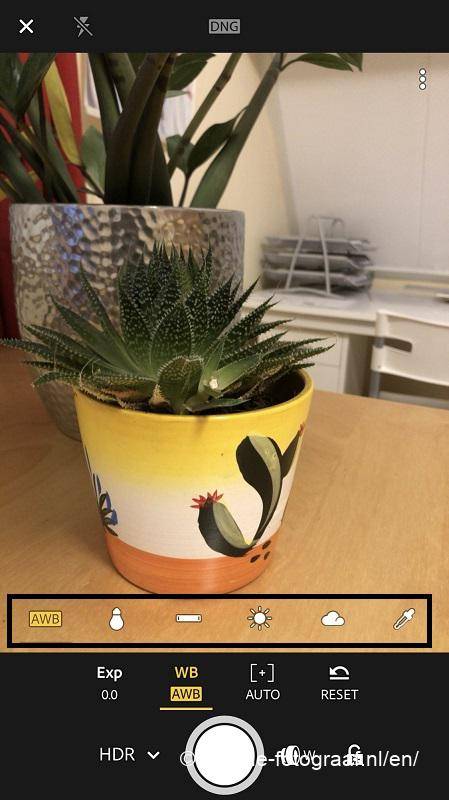

How to change the white balance on your iPhone in edit mode
If the photos were made in the RAW file format, you can also adjust the white balance afterwards.
Open a photo in Lightroom CC Mobile and then tap Color. In this screen you can select the different white balance options. By default, As Shot is selected and you can choose from Auto, Daylight, Cloudy, Shade, Tungsten, Fluorescent, Flash and Custom. You can also adjust the color temperature yourself with the sliders. The second photo shows the result of the Shadow preset; the colors have become warmer.
Tap the pipette on the right if you want to designate a neutral color as a reference. On the third photo you can see the result of the cap as a reference point.
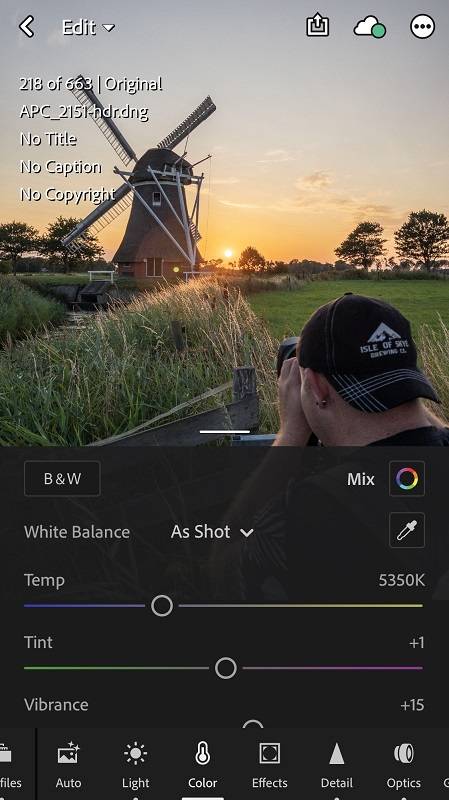
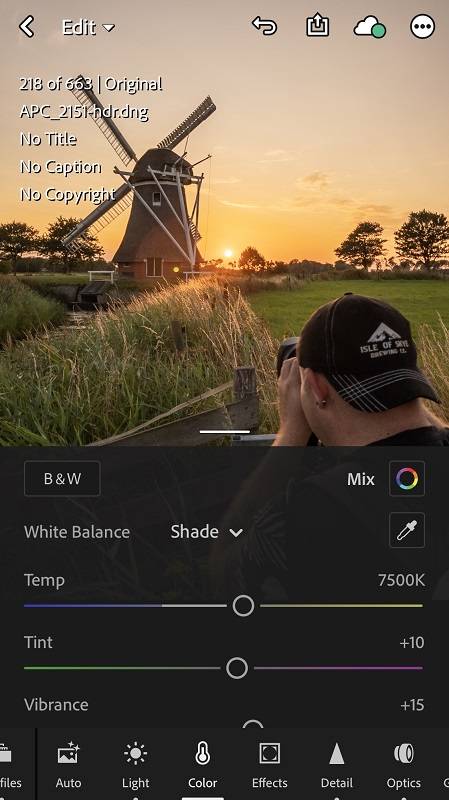
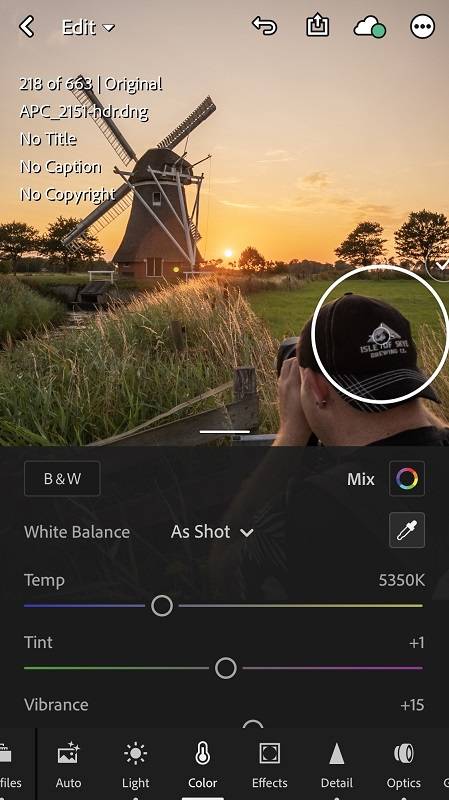
Video How to use a neutral color as a reference
Adjust white balance in Snapseed
In the free photo editing program Snapseed you can edit RAW photos and adjust the white balance. Open a RAW photo in Snapseed and then tap the W/B button. You can choose from Auto, Sunny, Cloudy, Shade, Tungsten, Fluorescent and Flash. With the Color Picker you can select a neutral color.
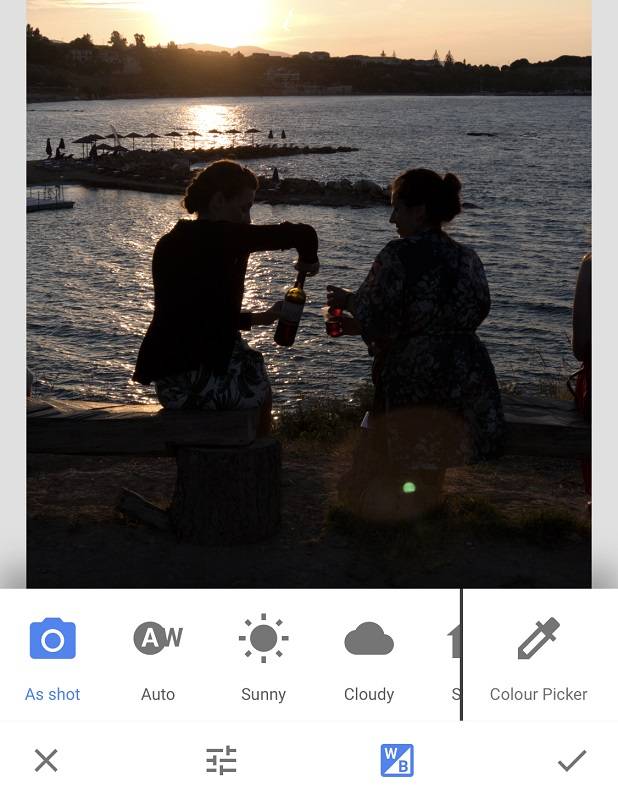
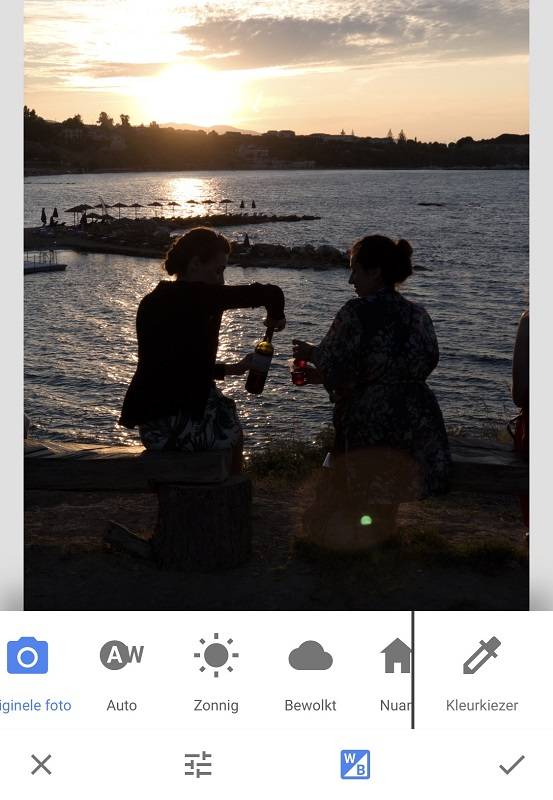
This video shows how you can edit a RAW photo file in Snapseed.
JPG or HEIC
The options for changing the white balance of JPG or HEIC photo files are limited. In Lightroom CC Mobile and Snapseed you can select Auto, adjust the color temperature manually with sliders or select a neutral color with a pipette.
My way of working
I usually shoot with Lightroom CC Mobile in RAW and always use the automatic white balance. If I want to adjust the white balance for creative reasons, I do so afterwards in edit mode.
Conclusion
The automatic white balance of the iPhone works well in all lighting conditions. You cannot adjust the white balance in the iPhone Camera app. In my favorite camera app Lightroom CC mobile you can. If you photograph in RAW, you can adjust the white balance afterwards in Lightroom CC Mobile and Snapseed. The edit options of JPG and HEIC photo files are limited.
Downloads
Adobe Lightroom CC Mobile App Store
Snapseed App Store
Also read my blog about HDR iPhone photography or go to the overview with all iPhone photography blogs.