Although I have several camera apps installed on my iPhone, I usually shoot with the iPhone 8 Plus Camera app. I use ProCamera, Camera+ or Lightroom CC Mobile for RAW photos.
The iPhone 8 Plus Camera app is a well-organized and user-friendly app and can be opened in several ways.
Content
Click on a topic to jump to it.
How you can open the iPhone 8 Plus Camera app
The camera modes of the iPhone 8 Plus Camera app
- Photo
- Portrait
- Square
- Pano
- Video and Slow-mo
- Time-lapse
Other functions in the iPhone 8 Plus Camera app
- Flash and HDR
- Burst mode
- Zoom
- AE/AF lock
- The shutter button
How you can open your iPhone 8 Plus Camera app
- From the Control Center, which you can reach by sweeping up from the bottom of the screen. The Control Center is customizable and you can add other camera apps. Go to settings / control Center to add or remove apps.
- Without first unlocking your iPhone, you can open the iPhone Camera app from the Lock screen by swiping to the left.
- From the home screen with 3D Touch. With 3D Touch you can open an app by pressing with your vinger on the icon. You then get a screen in which you can select the camera mode with which you want to open the iPhone Camera app. 3D Touch is available on the iPhone 6s and later.
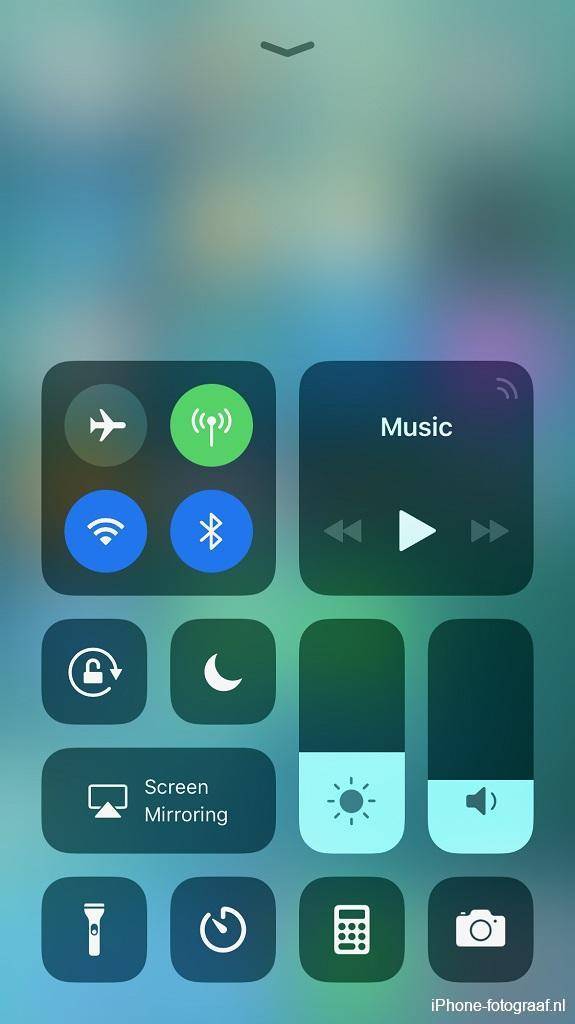 Control Center Control Center |
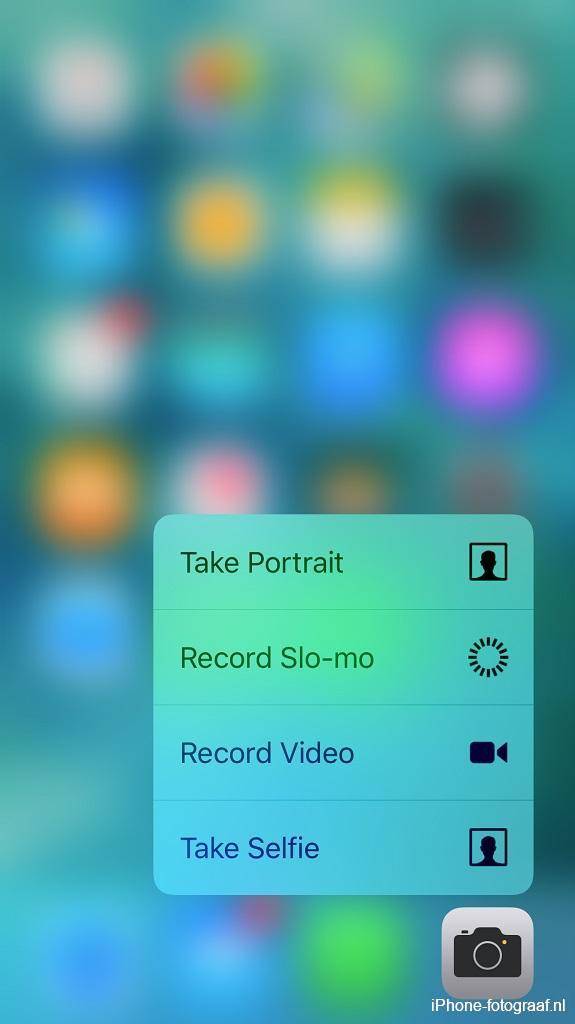 3D Touch 3D Touch |
The camera modes of the iPhone 8 Plus Camera app
You can choose from different camera modes in the iPhone Camera app. By default, the iPhone Camera app starts in photo mode but that can be adjusted. Go to settings / Camera / Preserve Settings / Camera Mode.
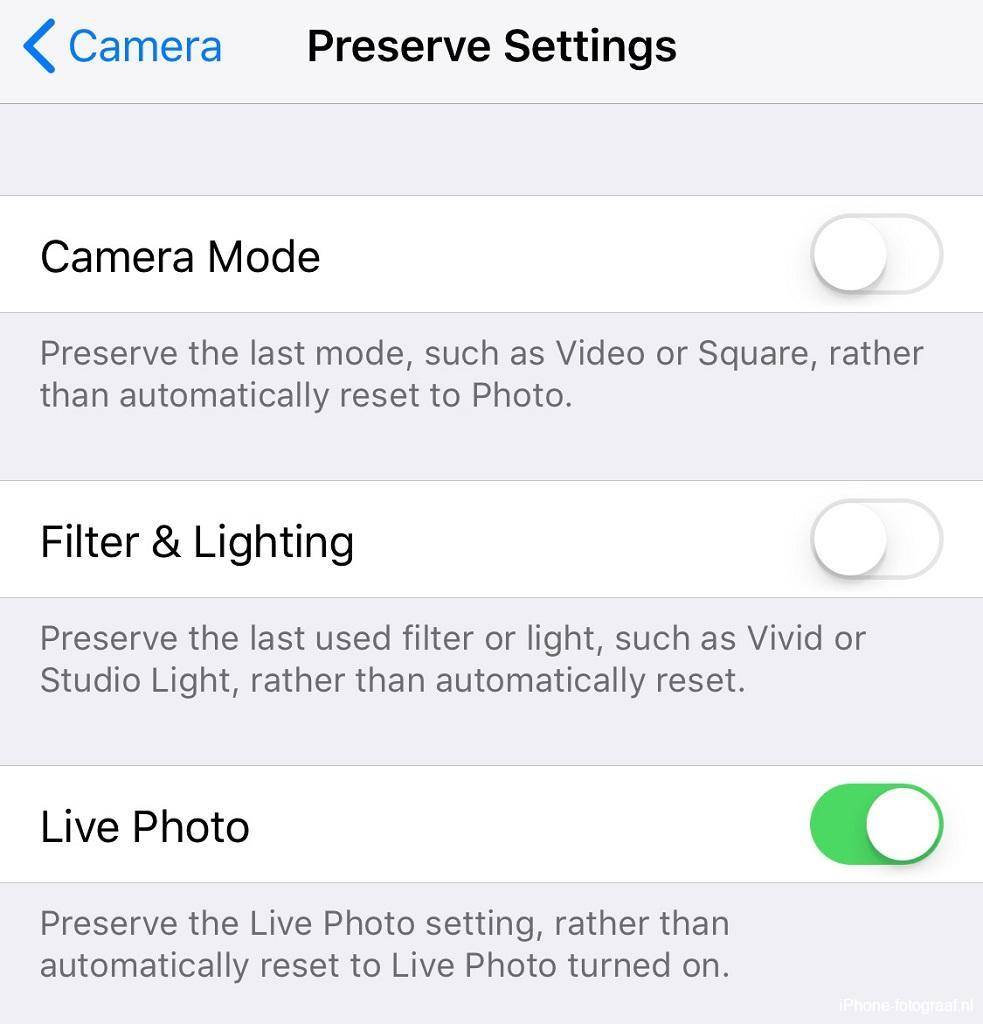
Photo
In photo mode you can make a regular photo or a Live Photo.
Portrait
The portrait mode is available on the iPhone 7 Plus, iPhone 8 Plus and the iPhone X. In the portrait mode you automatically zoom in with the 56 mm and the background is blurred.
Square
The square format is used by social media for profile photos, headers and message images. You can also crop a photo to square afterwards in the Photo app.
Pano
The Pano mode makes multiple photos and combines them into one wide-screen photo.
Video and Slow-mo
In these camera modes you can start and stop recording a video. Afterwards you can change the length of the video, apply filters and add text and sound. Slow-motion videos are recorded at 120 or 240 frames per second, so you can watch them at a slower speed. In settings / Camera you can select in which speed you want to record a video or slow-motion video. The settings below are for an iPhone 8 Plus.
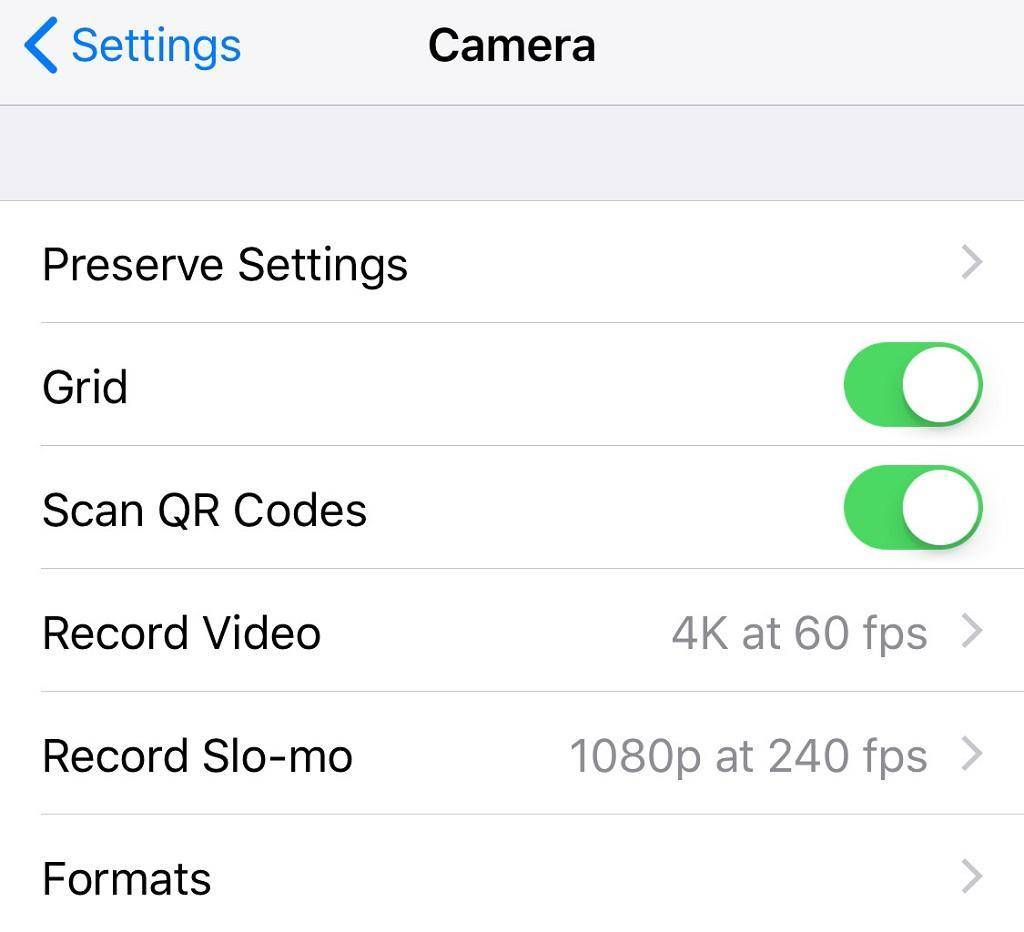
Time-lapse
In this mode, the camera periodically takes photos that are played as an accelerated video. During the recording, the iPhone must be kept still and you can achieve the best results with a tripod.
Other functions in the iPhone 8 Plus Camera app
Flash and HDR
In the camera modes Photo, Portrait and Square, you can turn the flash and HDR on or off, use the timer and shoot with a filter. The iPhone 8, 8 Plus and the iPhone X flash with a slow flash synchronization, so that as much as possible existing light is used and the background becomes lighter.
On the iPhone 8, 8 Plus and X, HDR is enabled by default. With High Dynamics Range (HDR) multiple photos with different exposures are combined into one photo, so that in difficult and contrasty lighting conditions details are preserved in the dark and light areas. From the below unedited examples of an iPhone 6s the photo on the right is an HDR photo. It can clearly be seen that the sky from the HDR photo has more details.
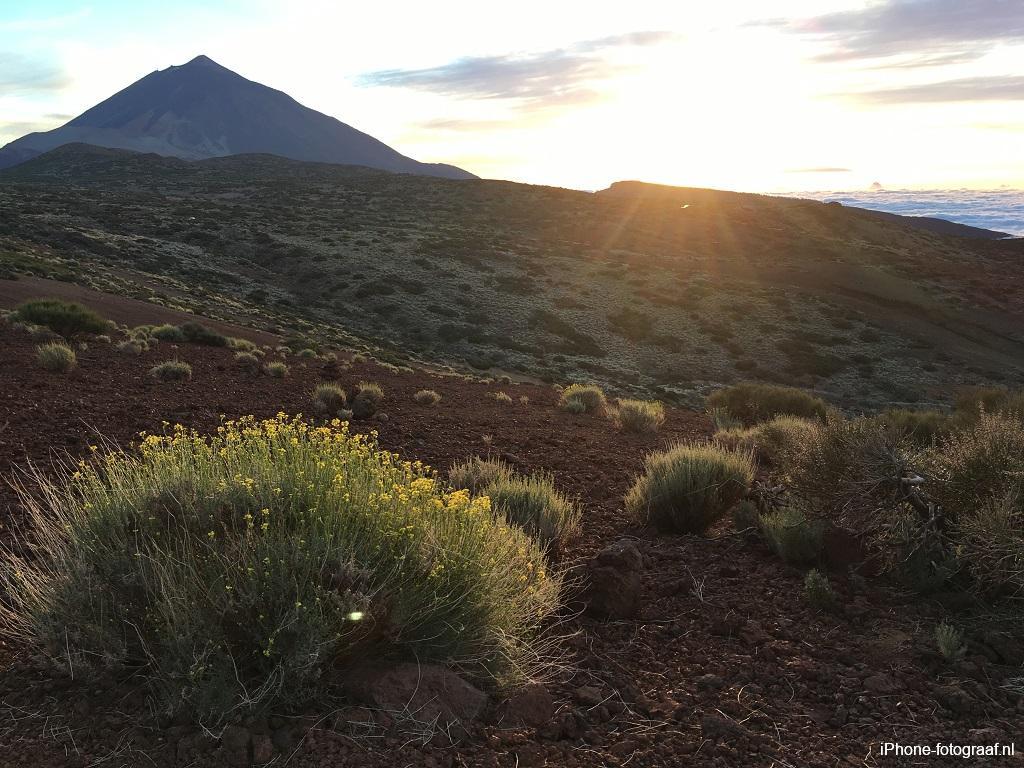 |
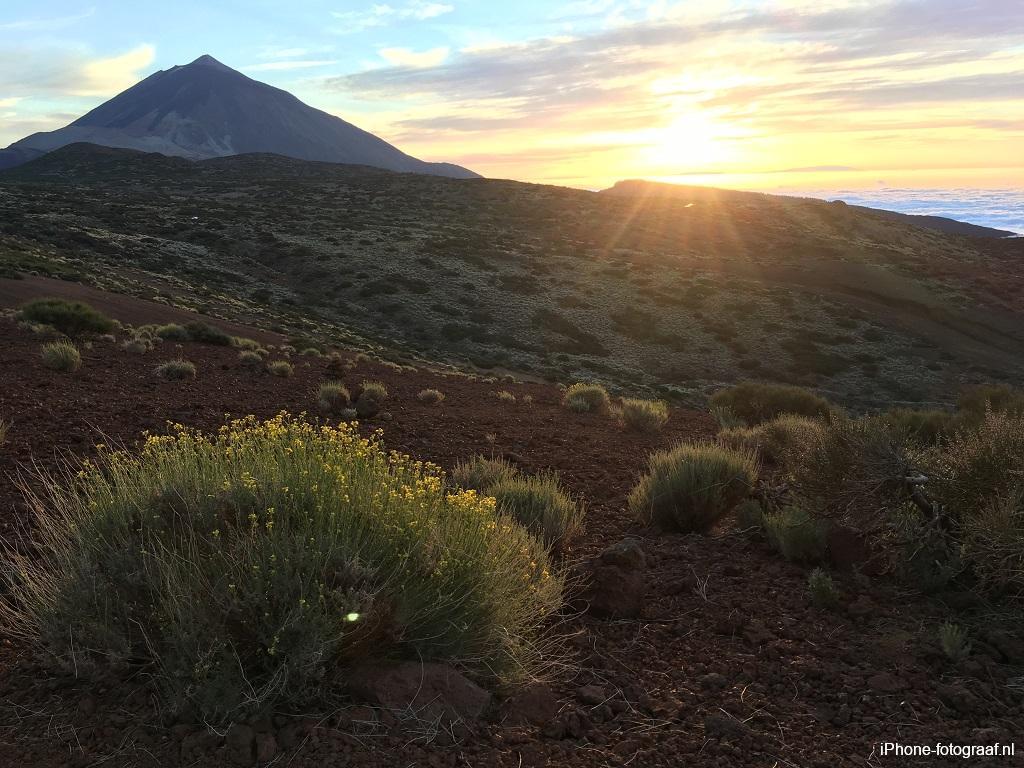 |
Burst mode
In the photo and square camera modes, you can take pictures with the burst mode by tapping and holding the shutter button. In the burst mode the camera quickly takes multiple photos. The photos are grouped in the photos app and displayed as stacked photos. To make a selection, tap on the burst photos and then tap select. The Photos app will indicate with a grey dot what the best photo is, based on a number of factors such as sharpness and exposure. You can swipe and tap the photos and select one or more favorites. Tap on done when you have finished your selection. In the next screen you can indicate whether you want to keep everything or only the favorites.
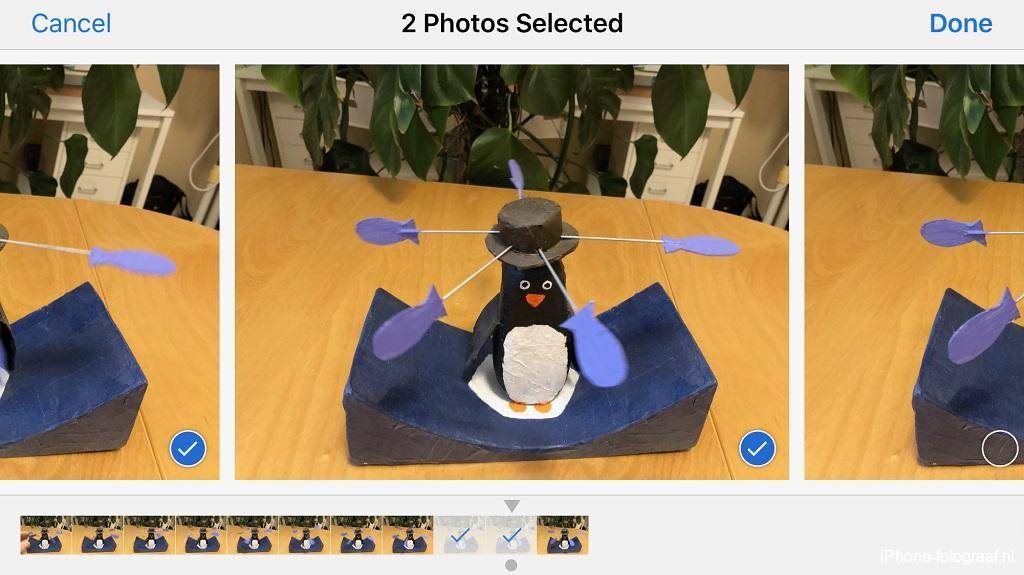
Zoom
Zoom by spreading or pinching your fingers on the screen. On iPhone models with a dual camera you can optically zoom by tapping 1x or 2x to switch between the wide-angle lens and the telephoto lens. You can digitally zoom more by tapping and holding this button. Digital zoom is available on the iPhones with a single camera in all camera modes, except for the Time-lapse mode and the Pano mode. On models with a dual camera you can only zoom optically in the Time-lapse mode and the Pano mode. The Portrait mode always uses the telephoto lens. Optical zoom has the advantage, compared to digital zoom, that there is no loss of quality. Instead of digital zoom, it is better to crop the photo with an editing program.
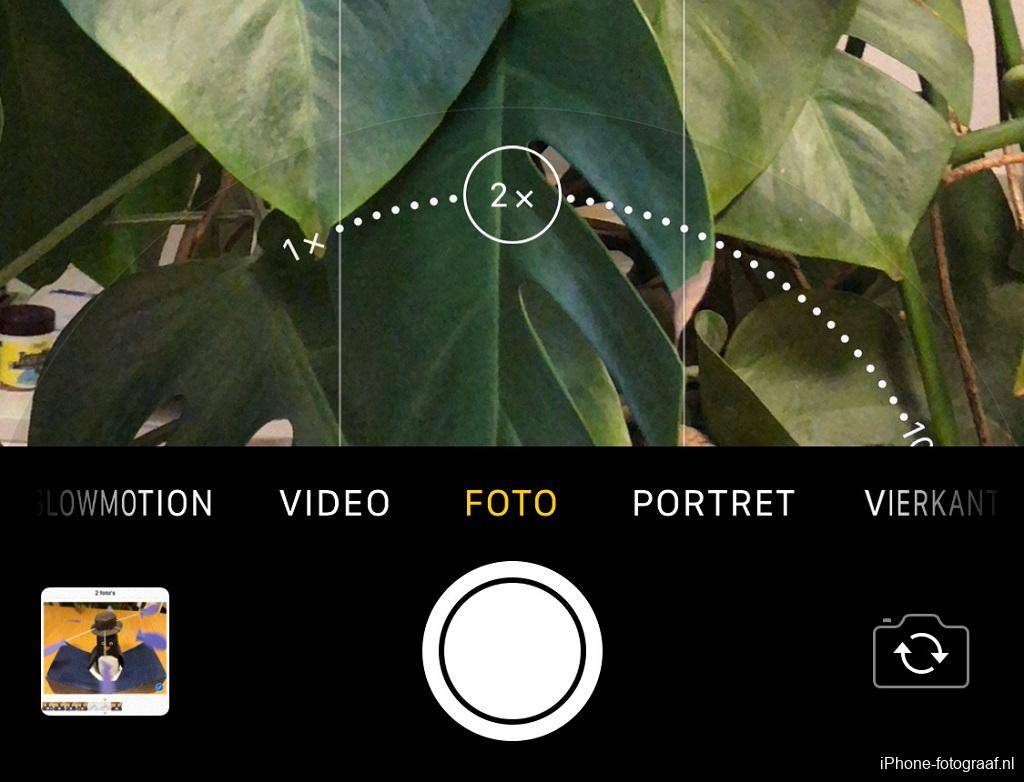
Tap and hold the 1x or 2x button.
AE/AF lock
Focusing and exposure are done automatically in the iPhone Camera app. You can focus on a specific area and determine the exposure by tapping on the screen. You can make the photo lighter or darker with the exposure compensation by sweeping your finger up (lighter) or down.
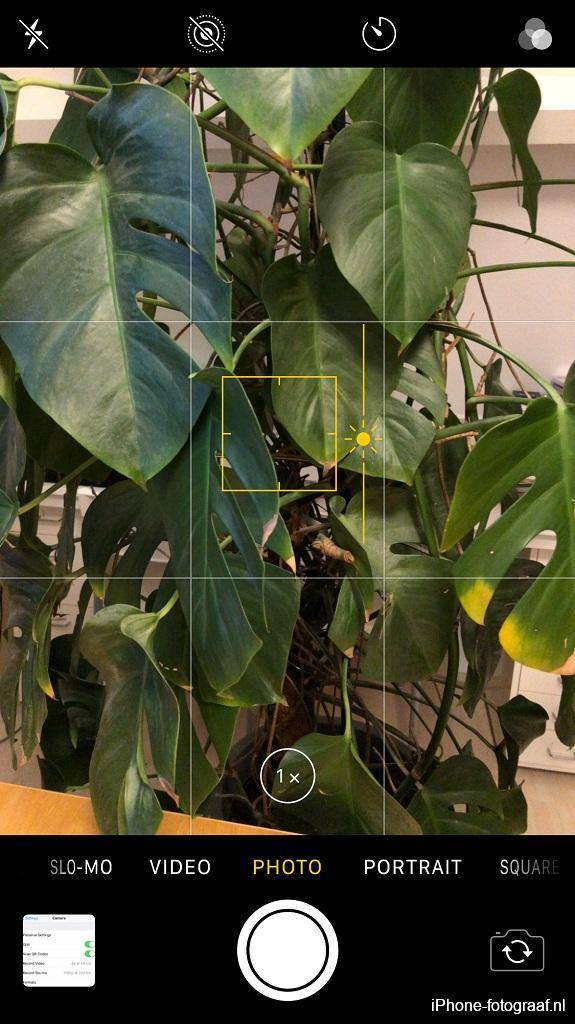 The focal point The focal point |
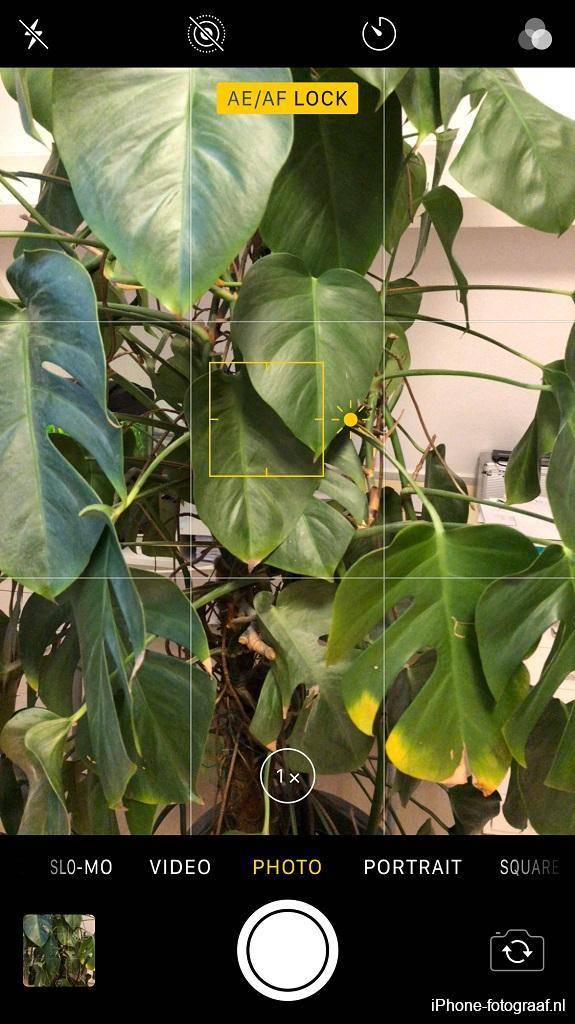 AE/AF lock AE/AF lock |
With AE/AF lock, you can hold the focus and exposure and then determine the composition, without the camera refocusing and changing the exposure. For AE/AF lock, hold your finger on the screen until AE/AF lock appears. You can cancel the AE/AF lock by tapping on the screen.
The shutter button
You can take the picture with the volume buttons of your iPhone or earbuds. My preference is for the shutter button of the Camera app, because it responds quickly. It is important to know that the photo is taken as soon as you release the shutter button. The volume buttons of your earbuds are useful when taking a picture with a slow shutter speed.
Downloads
Camera apps for RAW photos:
ProCamera App Store
Camera+ App Store
Adobe Lightroom CC Mobile App Store
Read also my blog about HDR iPhone photography or go to the overview with all iPhone photography blogs.