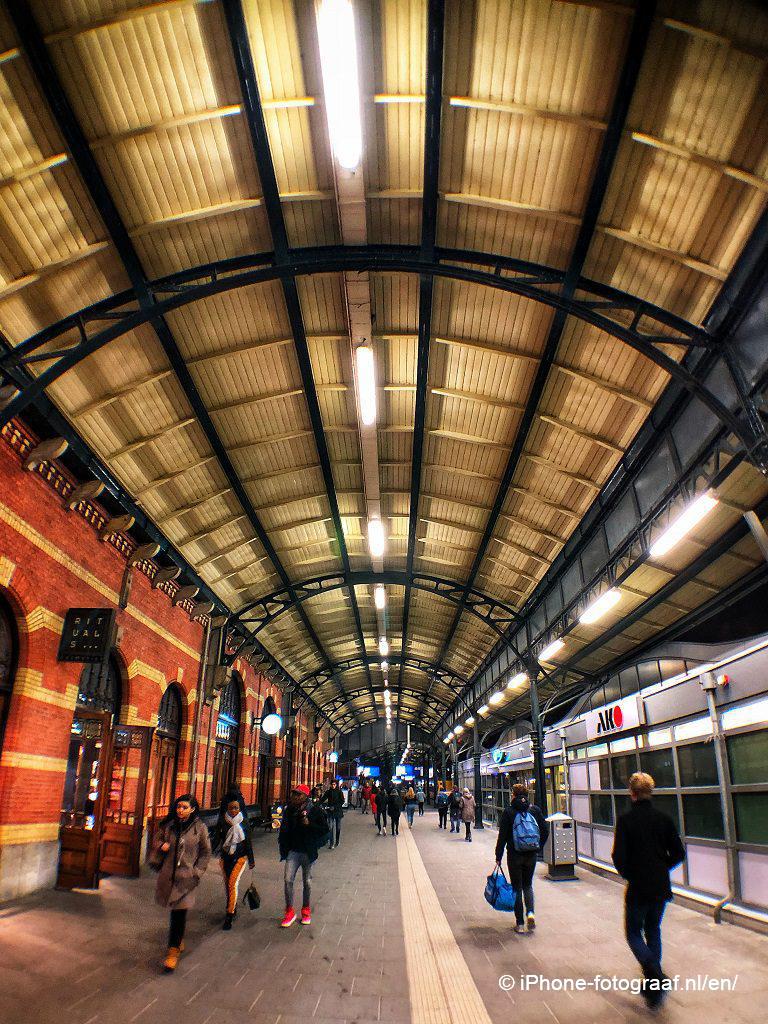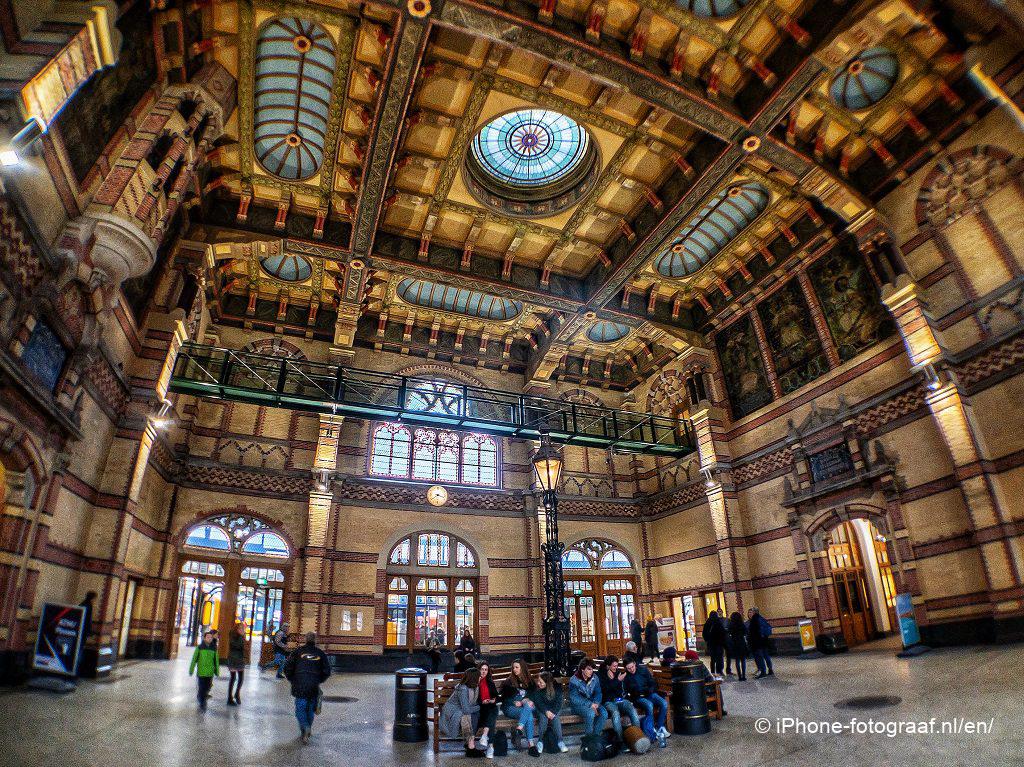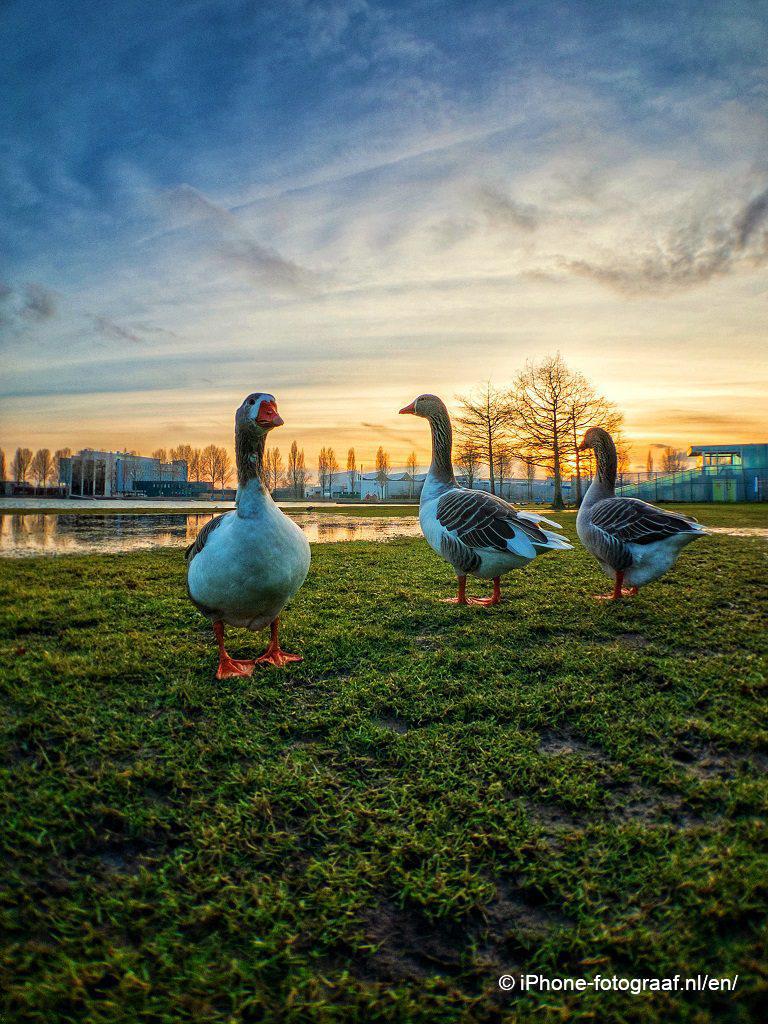Recently I have purchased a Black Eye HD external ultra wide angle lens for my iPhone 8 Plus. This lens can easily be placed with a clamp on the front camera or the back camera. The lens is equal to a 16mm lens in 35mm format and the large angle of view of 160° is ideal for landscape, city and interior photography. You can also use the external lens for selfies, so that you can show more of the surroundings.
iPhone 11 and 11 Pro
The ultra wide angle lenses of the iPhone 11, iPhone 11 Pro and iPhone 11 Pro Max have a viewing angle of 120 °. A number of photography tips also apply to these iPhone models.
Examples of the standard iPhone lens and the ultra wide angle lens


6 tips for shooting with an external ultra wide angle lens for the iPhone
1. Photograph from very close
If the distance is large, your subject will be shown too small. By photographing with a ultra wide-angle lens from close by, you can visualize more of the surroundings and show the connection with the subject.
2. Do not place your subject in a corner
The corners of the Black Eye HD super wide-angle lens are out of focus. You can remove the blurry corners with cropping or select the square format during shooting.
3. Photographing people
The lens is not suitable for portraits, because the distortion gives you thick noses and bulging cheeks. If you do photograph people, take sufficient distance, so that the distortion is smaller. The iPhone 8 Plus has a telephoto lens of 56 mm lens that is very suitable for portraits.
4. Focus on the subject
With the combination of an iPhone and an external ultra wide-angle lens, you have a lot of depth of field and that is why almost everything is in focus. If you photograph from very close, then it is important to focus on the subject of your composition. You can do that in the iPhone Camera App by tapping on the screen. The exposure is then also determined and sometimes jumps. You can correct the exposure by sweeping your finger up (lighter) or down (darker).
In my favorite camera app Lightroom CC for Mobile, you can prevent the exposure from jumping by first enabling the exposure lock and then focusing on the subject by tapping on the screen. The camera app ProCamera has an F/E Lock with which you can fix the exposure and the focus.
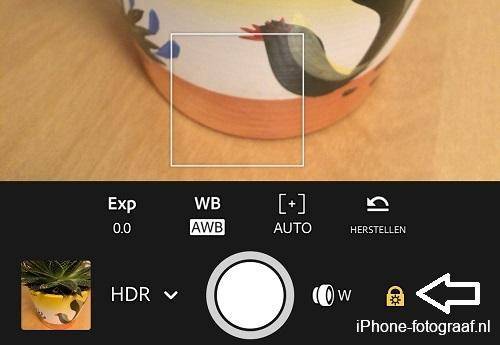
5. Flash
The external Black Eye HD lens causes a shadow when flashing. You can solve that by turning off the flash and illuminating the subject with another smartphone.
6. How to correct lens distortion of the ultra wide angle lens
Straight lines near the edge of an image bend outwards. This lens distortion can be corrected with the SKRWT (App Store) app. As an example I corrected the second photo on this page with SKRWT.
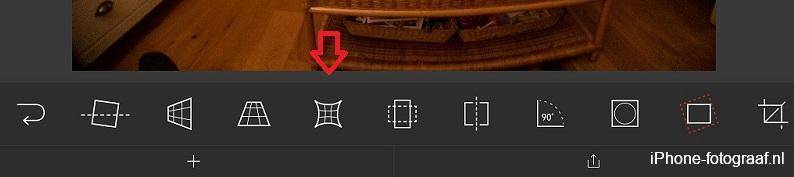
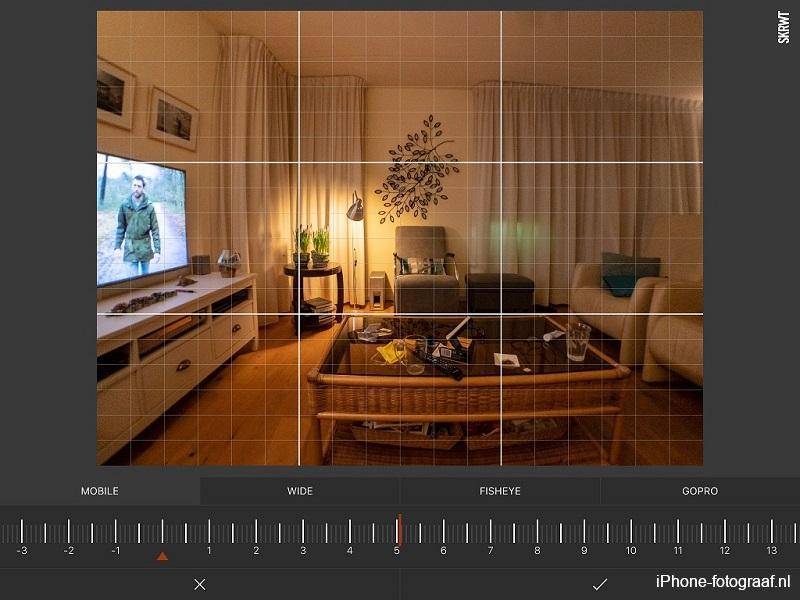

Video: How to correct lens distortion with SKRWT
Video: How to clip the Black Eye ultra wide lens on your iPhone
Conclusion
With an external lens you have a lot of extra creative possibilities for your iPhone photography. By experimenting with the distance and the height of your position, you learn the possibilities of the lens so you can apply it quickly.
Read also my blog about HDR iPhone photography or go to the overview with all iPhone photography blogs.
Recommended for you
Examples of the ultra wide angle lens