What is a HDR iPhone photo?
In highly contrasting light, the details in the light and dark areas of your photos can be lost. Just think of a backlit photo with dark shadows and a white sky. With HDR (high dynamic range) a series of photos with different exposures is made and merged into one well exposed HDR iPhone 8 photo. The best parts of the photos are used, so that the details in the dark and light parts are preserved.
Content
- HDR on the iPhone
- How to Shoot HDR iPhone photos with the camera-app
- Exposure compensation and AE/AF lock
- Smart HDR
- HDR iPhone RAW photo’s with Adobe Lightroom Mobile
- Video Adobe Lightroom HDR mode
- Conclusion
HDR on the iPhone
On the first Smartphones you had to download a special HDR app. A HDR mode is now standard on most cameras and smartphones. The iPhone 8, 8 Plus, X and the latest models automatically take HDR photos.
These photos of a sunset on the volcano El Teide in Tenerife clearly show the difference between the normal and the HDR photo.
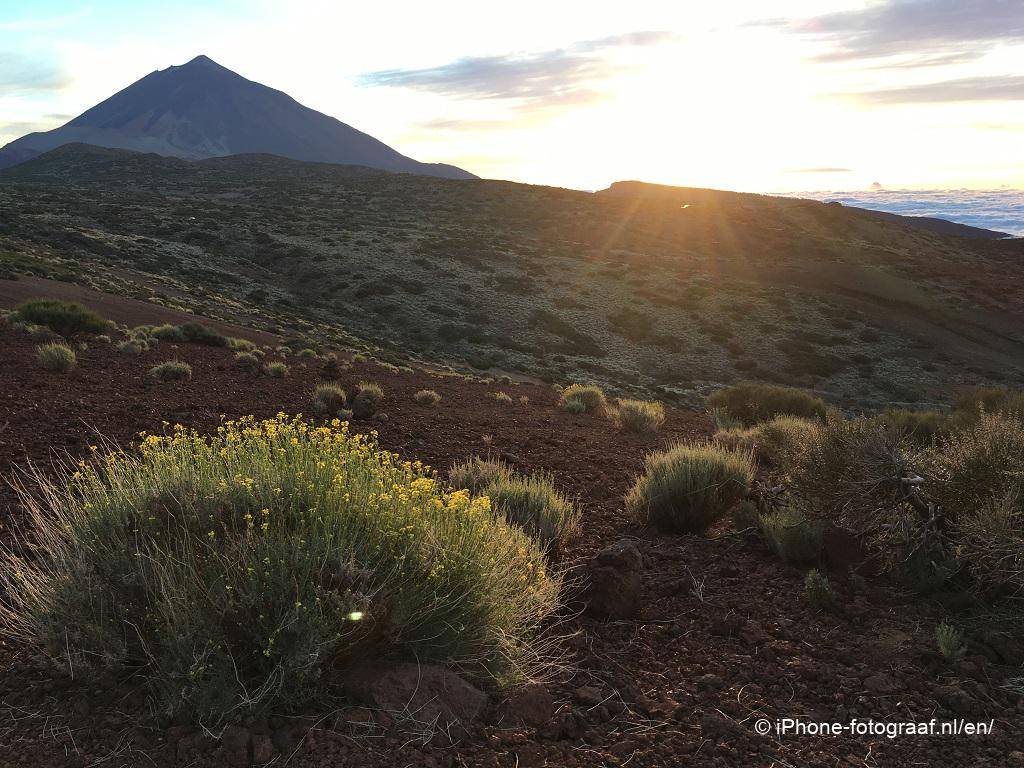 Normal photo Normal photo |
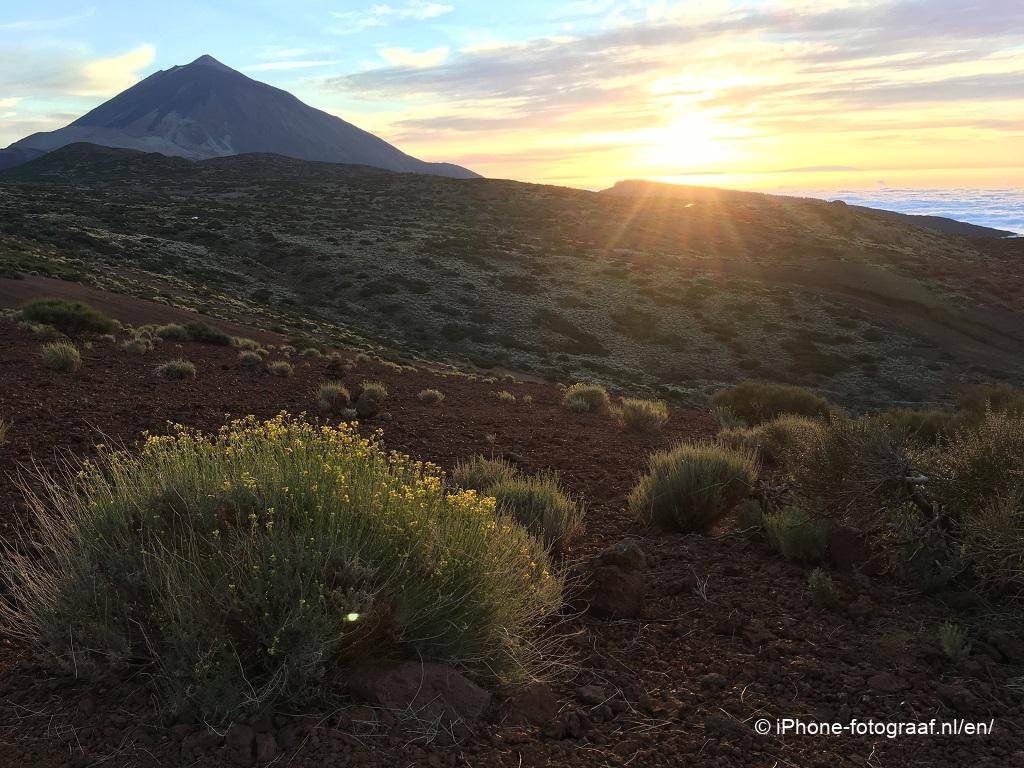 HDR photo HDR photo |
How to shoot HDR iPhone photos with the Camera app
The iPhone 8, 8 Plus and later models automatically take HDR photos. On previous iPhone models you can choose in the iPhone Camera app with the HDR option from automatic, on or off. In the settings of the iPhone Camera app you can set whether you want to save the normal photo as well. In the settings of the iPhone 8, 8 Plus and later models you can disable automatic HDR, so that you get the HDR option in the iPhone Camera app again.
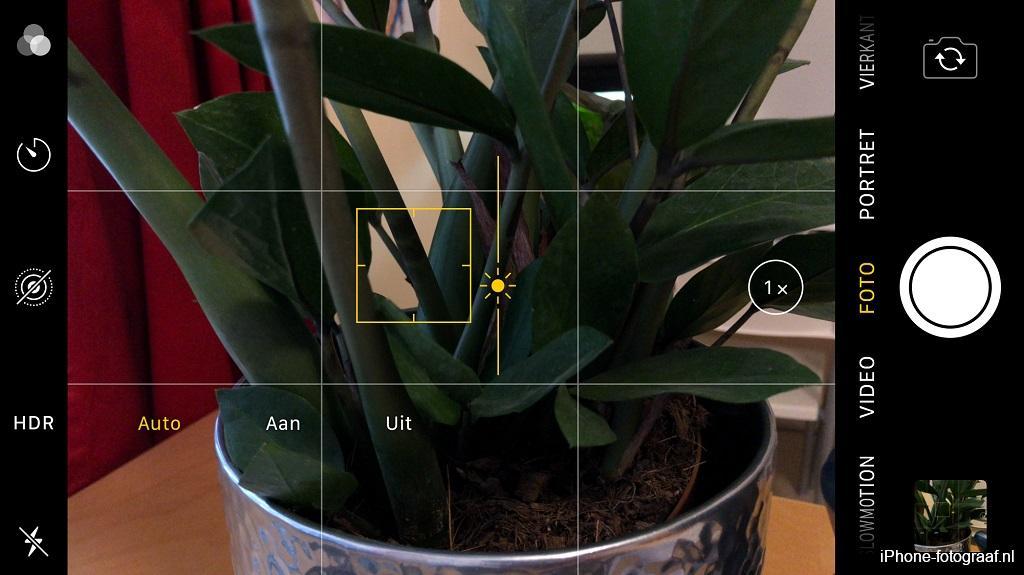
The HDR mode and the exposure compensation.
Exposure compensation and AE/AF lock
During shooting you can make the subject lighter or darker with the exposure compensation. Tap the screen to focus on a specific area. You can then adjust the exposure by sweeping your finger up (lighter) or down. Hold your finger on the screen to activate the AE/AF lock. The focus and exposure will then no longer change, so you can determine the composition. Tap the screen again to cancel the lock.
The high dynamic range photos are stored in the new HEIF/HEVC (iPhone 7 or later) or JPEG file format. Both formats are less suitable for intensive editing.
Smart HDR Photos
On the iPhone XS and XR and later models, HDR has been replaced by Smart HDR for even better results. In this video from the September Event 2018, Phil Schiller explains how Smart HDR works and shows examples (2.5 minutes).
HDR iPhone RAW photos with Adobe Lightroom Mobile
With the camera and photo editing app Adobe Lightroom Mobile for the iPhone, you can shoot HDR RAW photos (iPhone 6s or later). RAW photos are better suited for editing. You can crop the image in Lightroom Mobile, adjust the exposure, remove noise, apply filters and export the edited photo as JPG. You can also export the original high dynamic range RAW photo. I often import the exported high dynamic range JPG photo into Snapseed for applying specific filters and the conversion to black and white. I photographed the HDR RAW photo of the windmill with Adobe Lightroom Mobile. In Snapseed I applied the “Accentuate” filter.
The settings
- Open Lightroom for Mobile and tap the camera at the bottom right. Select the HDR mode at the bottom left.
- Tap the gear to select -Save unprocessed original-. If the HDR photo is not successful due to fast movements, you can use the original.
- During shooting you can activate the exposure lock by tapping the lock on the bottom right. You can then determine the composition without the camera changing the exposure.
- You can lock the focus by keeping your finger pressed on the screen until Focus Locked appears.
- DNG RAW is the standard file format for the HDR mode. In the other modes you can switch between JPG and DNG by tapping the file type at the top of the screen.
After taking the photo, you can view it by tapping the cross in the top left to close the camera. The original unedited photo is immediately visible. The processing of the high dynamic range photo takes about 10 seconds on my iPhone 8 Plus.
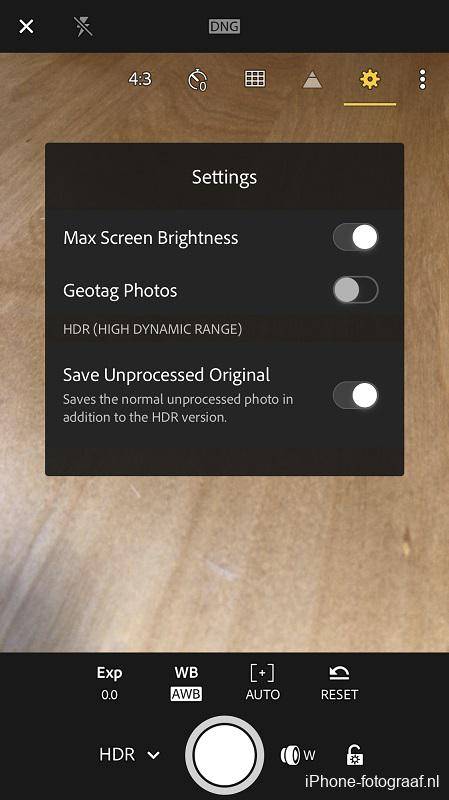
iPhone HDR-RAW Photos




In this video the HDR mode of Lightroom Mobile is demonstrated
Conclusion
My iPhone 8 Plus allows me to automatically take all photos in HDR in the iPhone Camera app and on my iPhone 6s HDR is set to automatic. HDR photos have more details and especially cloudy skies I find much nicer. Be careful during the shooting for fast movements of yourself or the subject. Because three photos are taken from the same scene in a row, you have a greater chance of camera shake. If you like to edit photos, you might want to experiment with Adobe Lightroom CC Mobile (App Store). This free app saves HDR photos in RAW. With RAW photos, you have less compression artifacts during editing.
Also check out these iPhone photos created with the Adobe Lightroom Mobile HDR mode or go to the overview with all iPhone photography blogs.